
Welcome to the Help section that is meant to introduce to you our web-site’s basic functions and capabilities as well as some answers to frequently asked questions.
Help
Basic information
Signing up and Logging in
Accounts
PRO
Shots
Discussions
Jobs
Lessons
Basic information
What is Dishots?
Dishots.com - is an open society of visual artists that allows any beginner or professional to upload and share their examples of digital graphics, photography, painted art, etc.
Official Project Brand book.
You can find information about our Official Brand book and download a logo and icons PSD template file(s) at "From developers" page.
Tags.
For quick search and sorting of our web-site's content we have enabled tagging feature. Please click on any tag, or type it manually in filter field to search for common shots, threads, or lessons.
Likes.
You may express your appeal to any of the content by using the "Like" feature. This feature allows you to encourage other users by letting them know their content is interesting and useful for you. Overall number of "Likes" given to a user influences their rating.
Profile rotator.
Profile rotator is located at the site's home page. This is a paid service, but it serves to create more attraction and traffic for your profile. After the funds are transferred from your account, your profile would be located at the top of the list till the moment someone else pays for his rotator place and moves your profile one step down. To move up to the top position you will have to pay for the service again. Up to 20 users can be located at profile rotator.
Signing up and Logging in
I signed up but haven't received an activation e-mail.
If you haven't received an activation e-mail after you registered an account, please make sure you've checked your Spam mail folder. If you use Gmail, please don't forget to check "Social", and "Promotions" folders as well.
Please contact our support, if you haven't received any activation e-mail.
I forgot my password and cannot login into my account.
If you cannot remember your account's password, please use the
password recovery form for forgotten or lost passwords.
Please make sure an e-mail address you type in password recovery form is the one you registered your account to.
I cannot login into my account after I've restored my password.
Please make sure you type in correct login and e-mail data. These should be exactly the same as you used in password recovery form.
Please make sure Caps lock is not activated. Passwords at our web-site are registry sensitive.
Please contact our support, if you still are unable to login into your account.
Accounts
Follow feature. What is it for?
To follow activity of any user, please click "Follow" button at a profile list page or at a user's profile page.
This feature allows you to follow all of the subscribed user activities. All the new activities would be reflected in your events feed. The more followers a user has the higher is their rating and position in general users list.
To view the list of users you are following, please go to "My following" section.
Event feed.
Event feed is something similar to a social network’s home page. Your event feed reflects the activities of the users you are following.
There are also filters that allow you to manage certain types of events in events panel.
Blogs.
Blogs are designed to create small notes that your followers would see if they go to Blog section in your profile.
You can e.g. describe the process of making some of your projects, and attach images of its development to your blog.
To publish your blog you have to use a publish form in your personal event feed.
Ratings.
Rating affects your position in the overall users list. The higher the rating - the higher your position in the list. There are many factors influencing your rating. The main ones are time spent on a web-site, number of followers, number of likes, weekly shot wins, created threads and published lessons, number of positive feedback, etc.
PRO account significantly improves your rating due to multiplying factor.
Funds.
To obtain our paid services we use our internal currency - Dishots Coin. 1 Dishots Coin = 1 USD.
You can use Dishots Coins to pay for your PRO account or your profile place at our Home page. We draw your attention to the fact that once you’ve converted your funds into Dishots Coins you cannot convert them back to currency and take them out of your account’s balance.
Private messages.
For your convenient conversation and instant messaging we've implemented a dialogue like messenger.
To start a conversation just click on a Message button at a general users list, or at a user's profile page. You can express your emotions by using Dishots stickers kit.
Account settings.
In your account’s settings you can change your personal data and your password. You can also set your e-mail and notification features.
PRO
What is PRO account?
There is a paid service available at our web-site allowing you to update your account to PRO account that would significantly widen your opportunities at our project.
The main advantage of PRO account is instant rating increase, available stats for your profile, nickname of a different color and ability to create your own portfolio page.
All users upgraded to PRO account have visible red icon near their nicknames at all our site's pages.
How to update to PRO account?
To update your account to PRO, you have to pay for this service. To do this please follow the "Update to PRO" link which is situated at site's top panel or chose an option "Buy PRO account" at your profile page, then chose a desired update period and click "Update to PRO" or "Buy" button. A certain amount of money would be charged off your accounts' funds.
You will be offered to choose from 1 month, 3 months, 6 months, or 1 year of PRO account update.
How to extend your PRO account period?
Your PRO account period would be automatically added to the current one as you purchase this feature once again. After your PRO account period is finished, all the paid advantages of your account would be temporarily stopped until you extend your PRO period. You will have to repeat "Update to PRO" procedure to be able to use the advantages of PRO account again.
Free PRO account.
You can get a free PRO account if you take active part in Shot of the week contest. The winner of a Shot of the week vote gets PRO advantages for 1 week's period. There is also an option to activate your PRO account if you received a promo-code gift. To do that you will have to follow the instructions at the bottom of a PRO page. Also every user has an opportunity to single test a PRO account for a limited period of time.
Shots
What are Shots?
Shots are the main content of our web-site. These are examples of your projects, works, or developments featuring screenshots of your web-pages or interface, images, 3D art, photos, etc. It is possible to upload GIF animations to our web-site to demonstrate your examples of e.g. interface elements movement, or effects, etc. These kinds of Shots are marked with a special GIF mark.
Shots uploading and posting.
Any registered user may upload and post any number of shots with no quality limitations. Minimum resolution requirement for shots is 800x800px.
To upload a new shot, click “Upload shot” button at the home page of a web-site or a shots upload icon at the site’s top panel.
Editing shots.
There is an option to edit the description of a shot. Click "Edit" button and you will be able to change its title, tags, and short description. You can also change a shot's preview area. However you cannot upload another picture to a created shot. This is implemented to avoid unwanted substitution of shots. To upload a new image you will need to delete an existing shot and create a new one.
Why didn’t my shot appear on Home page?
We have enabled a moderation feature for all shots from users that have their rating under 3 points. The purpose of this feature is that our Home page contains most beautiful and high quality shots.
Hence after the shot has been uploaded it may be reviewed for some time or not approved at all by our moderator. If a shot hasn't appeared on our home page, it will still be visible to you in your "Shots" profile section. You can also use a Profile rotator so that other users see you and can access and view your profile and shots.
The owners of this web-site review and approve all the shots to their personal liking. Please accept this as is.
How does selection of Shot of the week work?
Every week 10 of the best shots are voted to be Shot of the week. The selection of the best shot is based on the number of likes it gets from users over the week. The voting is made on Sundays, only users rated 0.5 and higher сan vote. Shot of the week takes the first position at the Home page and stays there until new shot of the week is selected.
Each shot of the week winner gets a free PRO account for a week, and 1 Dishots Coin.
Discussions
Creating threads.
Discussions are meant for free communication and creation of any topics by any audience.
To create a thread, please go to "Discussions" section and click "Create new thread" button in Content filters line.
A basic thread editor is available to edit format of the text. You may also attach files and create polls for your thread.
Editing threads.
You can edit any of your threads by using the "Edit" button. This allows you to edit title of a thread, its tags, and content.
Creating and adding polls.
To create a poll, please go to your profile page and select "Polls" section. Click "Create a poll" button to start a new poll. Type in its title and answer variants in a poll editor. Please be aware, that each poll can have no more than 10 answers. You may also use an option of anonymous voting selecting an appropriate option at the bottom of a poll editor.
You can also quickly create or add existing polls in thread editor. Click "Add a poll" button located at the bottom right from "Create new thread" button.
Jobs
Creating projects.
Please go to "Jobs" section and click "Create a project" button at the Content filter line. Please enter the most brief and precise description in the "Project name" line and select an appropriate category of your project so that the responders could quickly find it through filters.
Please be aware that a budget line has limited data you could enter. This is done on purpose so that this section contains adequate information. You can select "per month" option if you are looking for a full-time employee, or advertising a long term project.
You can add files to your job postings. Please use this feature if you would like to upload specification for the job or other important information about your project.
Editing projects.
You can edit any of your created previously projects by clicking "Edit" button. You can change the title of a project, its category, its budget, and description.
How to respond to a project?
Each new project is given a "Looking for an executive" status by default. This means the project owner has not selected an executive yet, so you may apply to it. To do that please click "Respond to a project" button located at the bottom of the corresponding section. Type in your offer in the opened line and send it to project owner. Please be aware that only users of 0.5 and higher rating can respond to project offers.
Selecting a project executive.
To select an executive for your project, please click on a profile picture of a user that responded to your project. You will see all the respondents in a list panel. After you’ve approved your executive, their profile picture would appear to you in a red frame. Approving an executive would also influence their rating. After the project is completed you can leave a feedback to your executive.
Feedback.
Feedback system is meant to let users exchange their opinions about each other. If you worked on the same project or you just want to leave a comment about someone's shots, or you liked somebody's lessons – you can give them feedback. There are 3 types of feedback=> positive, neutral, and negative. Any of the feedback types affects the rating of a user it is given to. You can leave no more than 1 feedback to one user per month.
Lessons
Creating lessons.
To create a lesson, go to "Lessons" section and click "Publish a lesson" button at the Content filter line.
A basic thread editor is available to edit format of the text. We highly recommend to upload progress images of lesson stages to our server by attaching them to lessons.
Lessons moderation.
Please, be aware that all lessons are carefully reviewed by our moderators before they are posted. No lessons are allowed without explanatory text. I.e. no text is allowed at attached images. Please use our web-site’s text editor to write explanations of your lesson, and attach images only to showcase the progress steps. Approved and posted lessons would significantly influence its author’s overall rating.
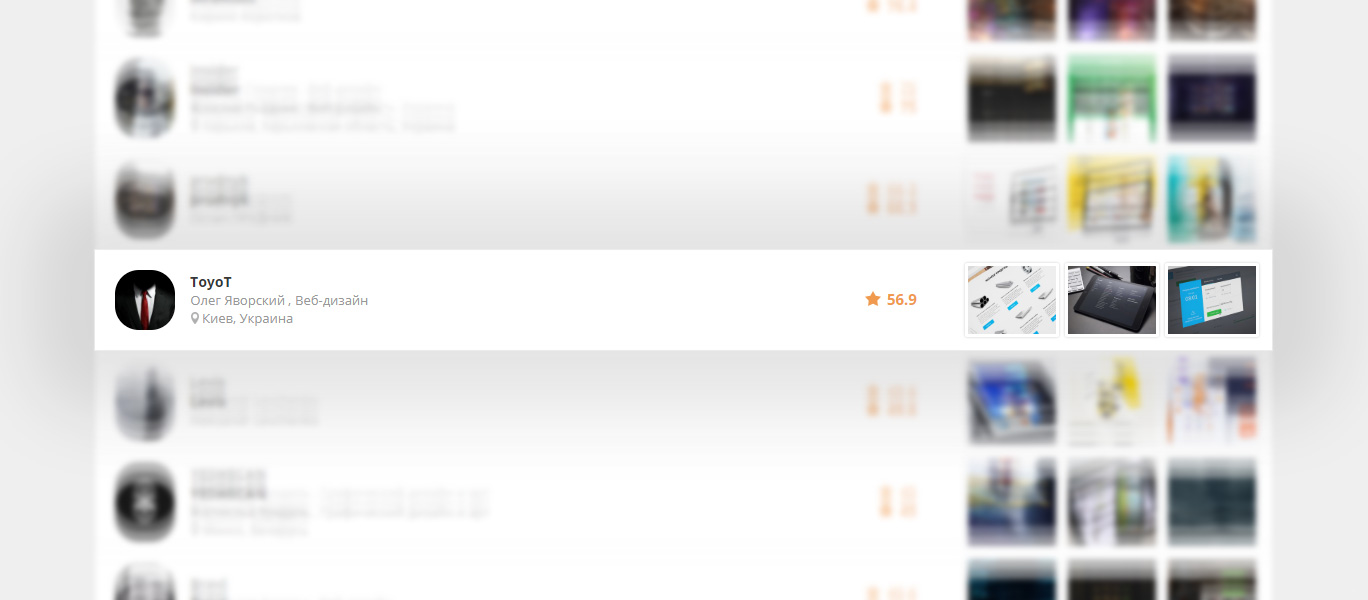
{{comment.text}}
{{reply.text}}